Step 1: in this step, Create a new project and name it WebViewExample or you can change the mane as you want.
Step 2: Open res -> layout -> activity_main.xml (or) main.xml and add following code :
In this step, we will open an XML file and then we will add the code for displaying two buttons and a Webview in our xml file ( layout ). lets make it simple.
Step 3: Open src -> package -> MainActivity.java
In this step, open MainActivity and add the code to make connection the web view and two buttons. Out of those one button is used for displaying a web page in a webview and other one is used to load a static HTML page in webview.
Step 4: Open manifests -> AndroidManifest.xml
In this step we will open Manifest file and also allow the internet permission for our app.
If everything goes well, Now start the AVD in Emulator and run the App. Choose either to open webpage or static HTML in WebView by clicking on Button. its done and simple way to make web page based android app. you can edit the website whenever you want you don't need to edit the content of the app.
Select File -> New -> New Project… then Fill the forms and click "Finish" button.
Step 2: Open res -> layout -> activity_main.xml (or) main.xml and add following code :
In this step, we will open an XML file and then we will add the code for displaying two buttons and a Webview in our xml file ( layout ). lets make it simple.
Description
<LinearLayout xmlns:android="http://schemas.android.com/apk/res/android"xmlns:tools="http://schemas.android.com/tools"android:layout_width="match_parent"android:layout_height="match_parent"android:orientation="vertical"android:paddingBottom="@dimen/activity_vertical_margin"android:paddingLeft="@dimen/activity_horizontal_margin"android:paddingRight="@dimen/activity_horizontal_margin"android:paddingTop="@dimen/activity_vertical_margin"tools:context=".MainActivity">
<LinearLayoutandroid:layout_width="fill_parent"android:layout_height="wrap_content"android:orientation="horizontal"android:weightSum="2">
<Buttonandroid:id="@+id/loadWebPage"android:layout_width="0dp"android:layout_height="wrap_content"android:layout_marginRight="10dp"android:layout_weight="1"android:background="#444"android:text="Load Web Page"android:textColor="#fff"android:textSize="14sp"android:textStyle="bold" />
<Buttonandroid:id="@+id/loadFromStaticHtml"android:layout_width="0dp"android:layout_height="wrap_content"android:layout_marginLeft="10dp"android:layout_weight="1"android:background="#444"android:text="Load Static HTML"android:textColor="#fff"android:textSize="14sp"android:textStyle="bold" /></LinearLayout>
<WebViewandroid:id="@+id/simpleWebView"android:layout_width="fill_parent"android:layout_height="fill_parent"android:layout_marginTop="20dp"android:scrollbars="none" />
</LinearLayout>
Step 3: Open src -> package -> MainActivity.java
In this step, open MainActivity and add the code to make connection the web view and two buttons. Out of those one button is used for displaying a web page in a webview and other one is used to load a static HTML page in webview.
package example.gb.webviewexample;
import android.support.v7.app.AppCompatActivity;import android.os.Bundle;import android.support.v7.widget.ButtonBarLayout;import android.view.Menu;import android.view.MenuItem;import android.view.View;import android.webkit.WebView;import android.webkit.WebViewClient;import android.widget.Button;
public class MainActivity extends AppCompatActivity implements View.OnClickListener {
WebView simpleWebView;Button loadWebPage, loadFromStaticHtml;
@Overrideprotected void onCreate(Bundle savedInstanceState) {super.onCreate(savedInstanceState);setContentView(R.layout.activity_main);// initiate buttons and a web viewloadFromStaticHtml = (Button) findViewById(R.id.loadFromStaticHtml);loadFromStaticHtml.setOnClickListener(this);loadWebPage = (Button) findViewById(R.id.loadWebPage);loadWebPage.setOnClickListener(this);simpleWebView = (WebView) findViewById(R.id.simpleWebView);
}
@Overridepublic void onClick(View v) {switch (v.getId()) {case R.id.loadFromStaticHtml:// define static html textString customHtml = "<html><body><h1>Hello, Nightwolfbd</h1>" +"<h1>Heading 1</h1><h2>Heading 2</h2><h3>Heading 3</h3>" +"<p>This is a sample paragraph of static HTML In Web view</p>" +"</body></html>";simpleWebView.loadData(customHtml, "text/html", "UTF-8"); // load html string data in a web viewbreak;case R.id.loadWebPage:simpleWebView.setWebViewClient(new MyWebViewClient());String url = "https://nightwolfbd.blogspot.com";simpleWebView.getSettings().setJavaScriptEnabled(true);simpleWebView.loadUrl(url); // load a web page in a web viewbreak;}}
private class MyWebViewClient extends WebViewClient {@Overridepublic boolean shouldOverrideUrlLoading(WebView view, String url) {view.loadUrl(url);return true;}}
}
Step 4: Open manifests -> AndroidManifest.xml
In this step we will open Manifest file and also allow the internet permission for our app.
Output and result:<?xml version="1.0" encoding="utf-8"?><manifest xmlns:android="http://schemas.android.com/apk/res/android"package="example.gb.webviewexample"><!-- define internet permission for our app --><uses-permission android:name="android.permission.INTERNET" /><applicationandroid:allowBackup="true"android:icon="@mipmap/ic_launcher"android:label="@string/app_name"android:theme="@style/AppTheme"><activityandroid:name=".MainActivity"android:label="@string/app_name"><intent-filter><action android:name="android.intent.action.MAIN" />
<category android:name="android.intent.category.LAUNCHER" /></intent-filter></activity></application>
</manifest>
If everything goes well, Now start the AVD in Emulator and run the App. Choose either to open webpage or static HTML in WebView by clicking on Button. its done and simple way to make web page based android app. you can edit the website whenever you want you don't need to edit the content of the app.
People Come here For:
nightwoflbd, free softwares, online money making tricks, Earn Money Online, Easy Money, referal network, publisher, blog money earn, bangla tutorial, make money online, outsorcing, freelencing, template for youtube, video template, outro video template, entro video template, free bacground video, free music, free audio, bloggerhelp, blogger template, youtube tutorial, blogger tutorial, facebook help
Thanks for visiting this blog. If you like this post, please do at least one from the list 1.SHARE 2.COMMENT 3.JOIN SOCIAL MEDIA OR 4.BUY ME A BEER!.




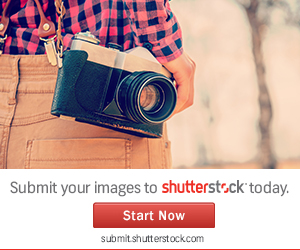

No comments:
Post a Comment